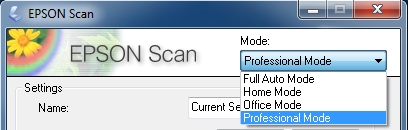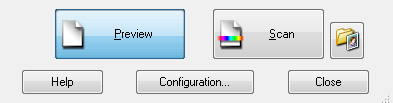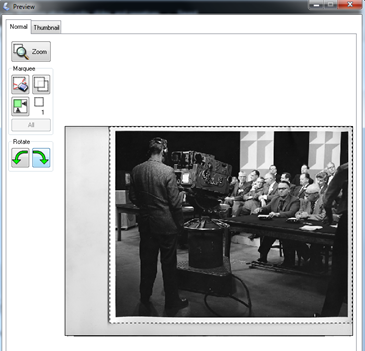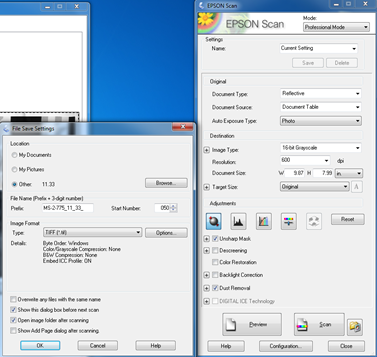The Epson V850 is the default scanner for photographic prints, and the only scanner equipped to digitize slides and photographic negatives. Always wear clean cotton gloves when handling any kind of graphic material. Do not leave fingerprints.
Set up scan job
- Turn on computer.
- Create top-level folder in the local storage or external hard drive. Name the folder after the reference code for fonds or collection.
- Create a hierarchical directory of sub-folder(s) named after physical boxes and/or folders within the fonds or collection. See Appendix B - Guiding principles for file naming and file organization for guidance on organizing and naming files created by the scanner.
- Press the power button on bottom left corner of scanner front panel:
- Launch Epson Scan software
- Ensure Epson Scan is set to “Professional Mode”:
- Set the technical specifications for the scan job. See Appendix C - Technical specifications for "master" files for guidance determining specifications for each format.
Scan photographic prints
- Place photographic print face down on scanner bed, ensuring that white document mat is attached.
- Click “Preview" button:
- Check the auto crop. Adjust cropping and rotating as necessary.
- Click “Scan,” and use the pop up window to select destination folder, file name and start number, and image format.