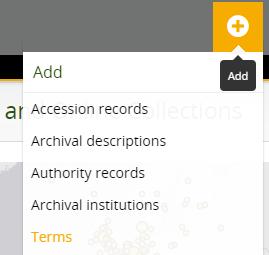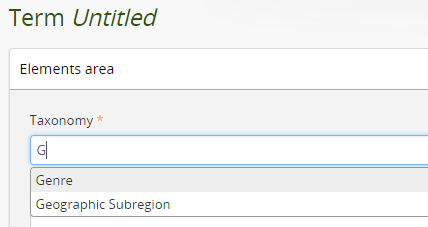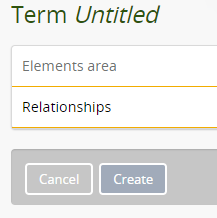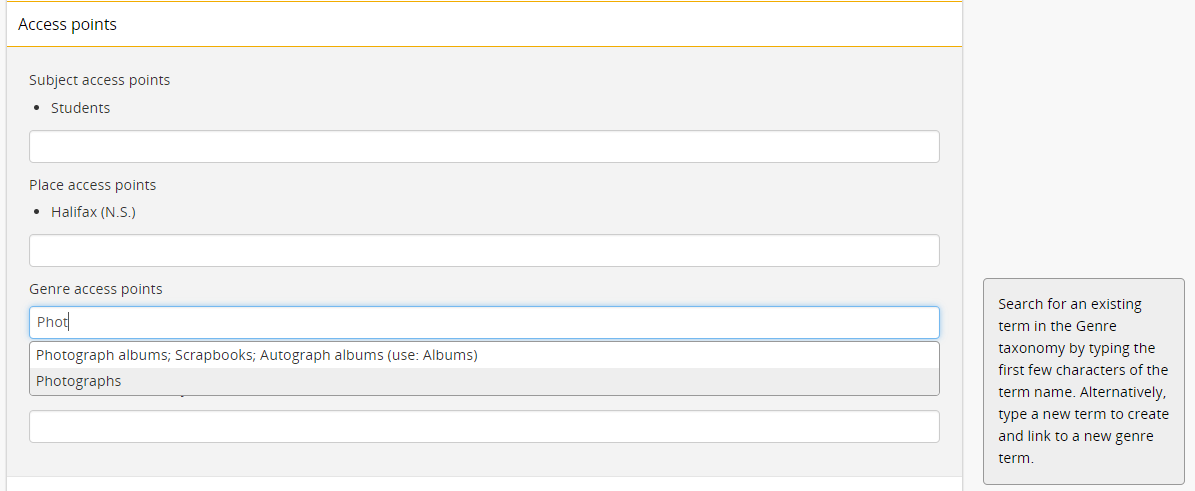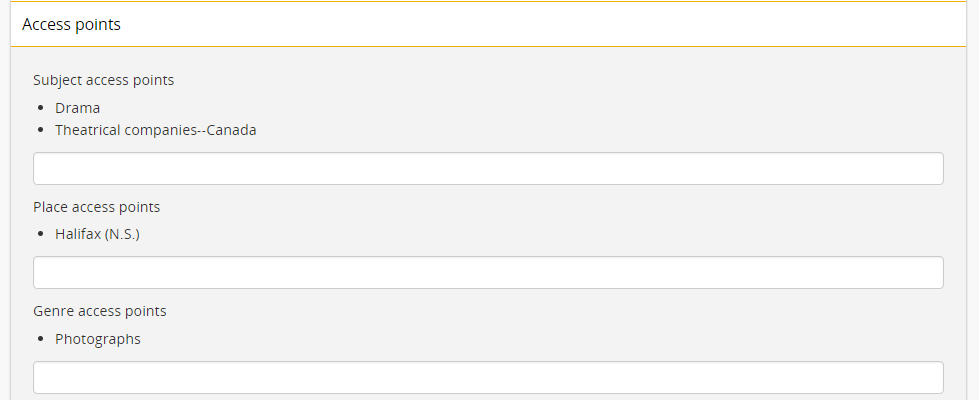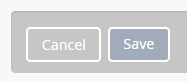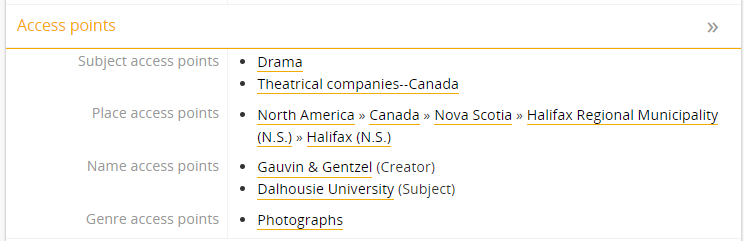/
Procedures for creating genre terms
Procedures for creating genre terms
Introduction
- The Archives Catalogue includes a controlled list of genre terms that support browsing and searching the Archives Permanent Collection.
- The Archives derived its initial list of genre terms from the list of Basic Genre Terms for Cultural Heritage Materials created to support the Library of Congress' American Memory project.
- The Archives also sources genre terms from the Library of Congress Genre/Form Terms for Library and Archival Materials (LCGFT).
Create a new genre access point in the Archives Catalogue
Only editors and administrators of the Archives Catalogue can create new genre access points.
- Click on the Add menu and select "Terms":
- Select Genre from the drop-down list of taxonomies.
- Complete the mandatory fields in the data entry form. Note: the AtoM data entry form for terms only has two mandatory fields, but Dalhousie University Archives requires two additional fields for genre access points.
Click on the "Create" button to save the new access point.
The following table provides local guidelines on the information elements required in a genre heading:
| Information element | Description | Dalhousie guidelines |
|---|---|---|
| Elements area | ||
| Taxonomy | Select the genre taxonomy from the auto-complete list. | Mandatory |
| Name | Enter the name of the genre term. Limit terms to those included in the following list of basic genre headings for cultural heritage materials. | Mandatory |
| Use for | Create one or more non-preferred terms. When users attempt to add the non-preferred term to a record, the preferred term will be added instead. Similarly, if users search on the non-preferred term, AtoM will automatically substitute the preferred term | Optional |
| Code | Do not use | Do not use |
| Scope note(s) | Enter descriptive information about the genre term, derived from the Library of Congress website for basic genre headings for cultural heritage materials. | Mandatory |
| Source note(s) | Enter the source of the genre term. Default is: Basic genre terms for cultural heritage materials (Library of Congress) | Mandatory |
| Display note(s) | Do not use | Do not use |
| Relationships area | ||
| Broad term | Do not use | Do not use |
| Related term(s) | Do not use | Do not use |
| Converse term | Do not use | Do not use |
| Add new narrow terms | Do not use | Do not use |
Add a genre access point to an archival description
Note: if you type the full name of an existing term and press enter (instead of selecting from the list), you can accidentally create a duplicate term.
- Navigate to the "Access points" section of the archival description data entry form.
- Place the cursor in the Genre access points drop-down menu.
- Type the first few characters of the term to search the list.
- Click on the desired term to add it as an access point.
- Click on the Save button to save the archival description.
- View the description to ensure the genre term has been successfully added.
Related content
Mandatory metadata elements for series- and subseries-level descriptions
Mandatory metadata elements for series- and subseries-level descriptions
More like this
Create a new draft archival description
Create a new draft archival description
More like this
Publish archival descriptions
Publish archival descriptions
More like this
Controlled vocabularies
Controlled vocabularies
More like this
Mandatory metadata elements for file- and item-level descriptions
Mandatory metadata elements for file- and item-level descriptions
More like this
Recording statistics
Recording statistics
More like this