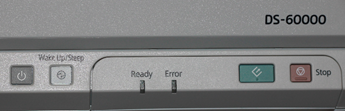2.2 - Create digital "master files" of standard size textual records
Note: scanner operators must complete the procedures for preparing textual records for digitization before completing these steps.
Set up scan job
- Clean scanner.
- Lift up lid and use a clean cloth (cotton gloves or microfiber cloth) to wipe the flatbed glass.
- Wipe the strip of glass to the left of the flatbed and the strip of glass on the lid.
- The scanner glass needs to be cleaned every 40-50 pages. Contact ATS if dust accumulates under the glass.
- Lift up lid and use a clean cloth (cotton gloves or microfiber cloth) to wipe the flatbed glass.
- Turn on scanner.
- Start Epson Scan software.
- Set the technical settings and make sure the scanner is correctly configured for the material to be scanned. See Appendix C - Technical specifications for master files for guidance on setting technical settings.
- Note that technical settings may need to be adjusted in the middle of a file if the file is comprised of mixed material, such as:
- textual records and graphic material
- b&w and colour slides
- Material of different sizes where some material is suitable for scanning with the automatic document feeder (ADF)
- See the procedures for preparing textual records for digitization for guidance on how to handle “disruptions” to the flow of scanning.
- textual records and graphic material
- Set the file save settings:
- Set the save location. Create a temporary folder structure on the desktop of the scanning computer. Ensure the folder structure complies with the folder structure for digital objects on the Digi Server. For guidance, see Appendix B - Guiding principles for file naming and file organization.
- Enter file prefix.
- Set the auto sequencer to 001.
- Set the save location. Create a temporary folder structure on the desktop of the scanning computer. Ensure the folder structure complies with the folder structure for digital objects on the Digi Server. For guidance, see Appendix B - Guiding principles for file naming and file organization.
Scan textual records
- Place material on the flatbed.
Or in the document feeder.
In general, material can only go through the document feeder if it is modern printer/photocopy paper in good condition with no torn or dog-eared pages, staples, etc. Check with the Digitization Coordinator or Project Manager as needed. - Create master TIFF files. Ensure the entire contents of the file or item are digitized, cover to cover. Do not omit blank pages inside pamphlets, reports, books, and other bound material.
- Reset technical specifications and file save settings as necessary.
- Spot check TIFFs to ensure that the images are high-quality.
- Rotate TIFFs 90 or 180 degrees as necessary.
- Rescan material with poor cropping and/or bad placement on the flatbed.
Turn off scanner
- Turn off Epson scanner at the end of each scanning session.